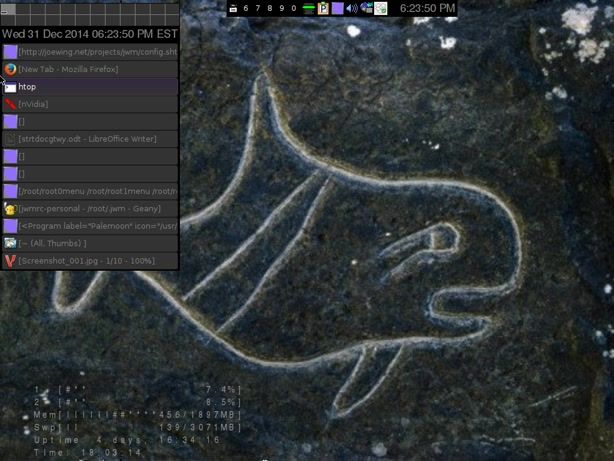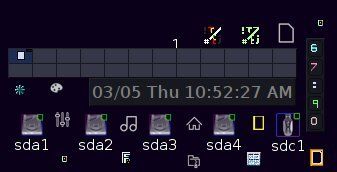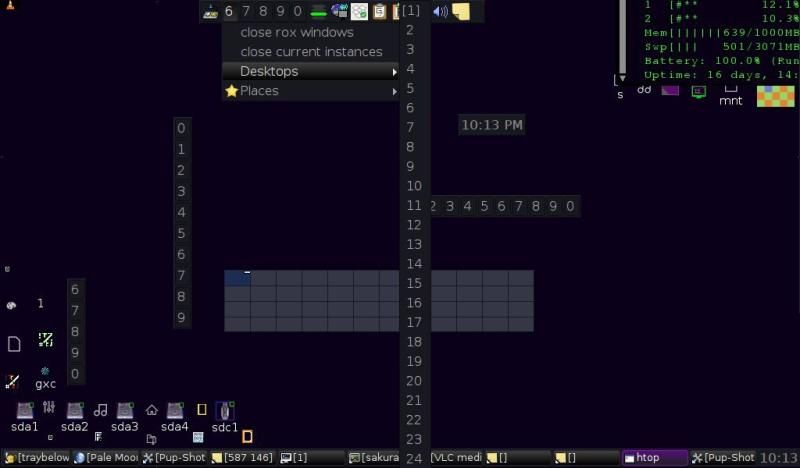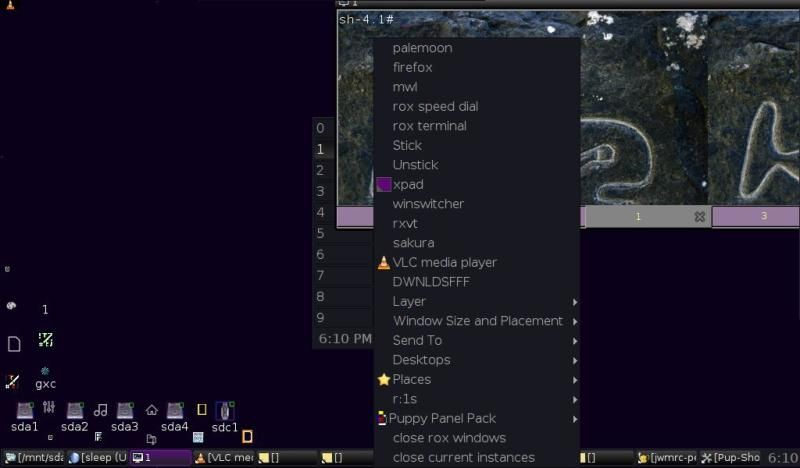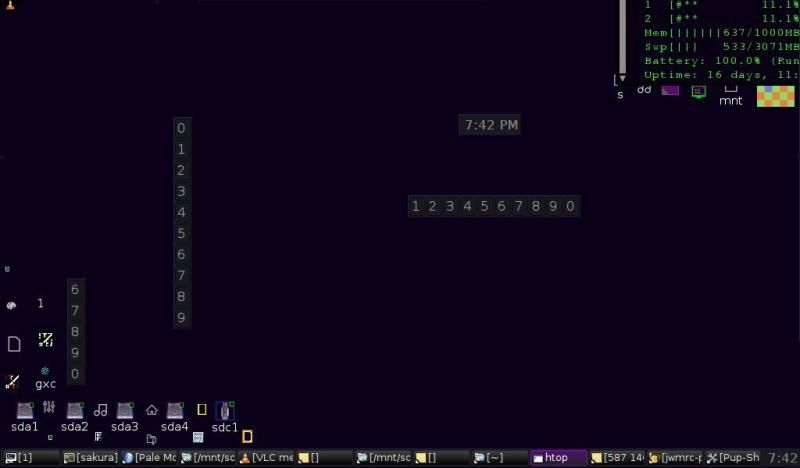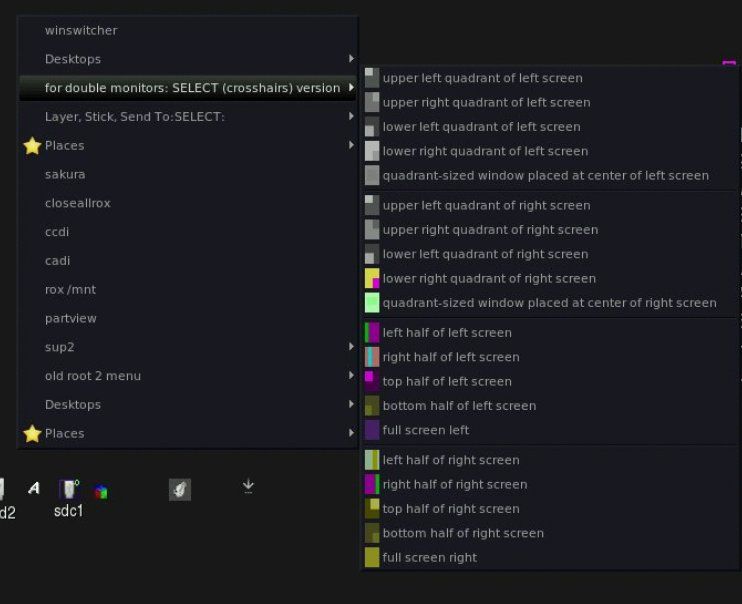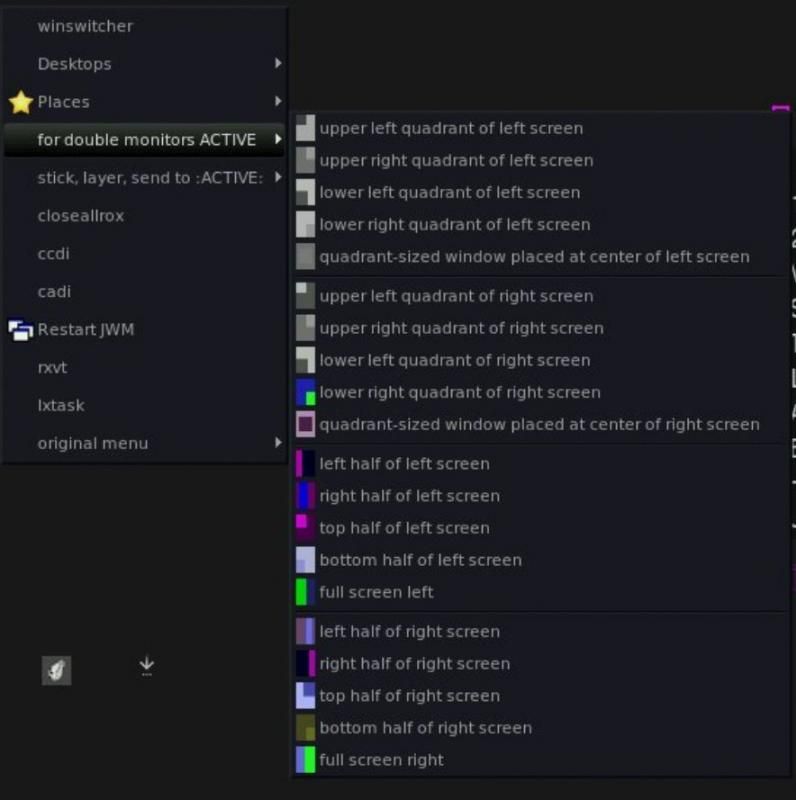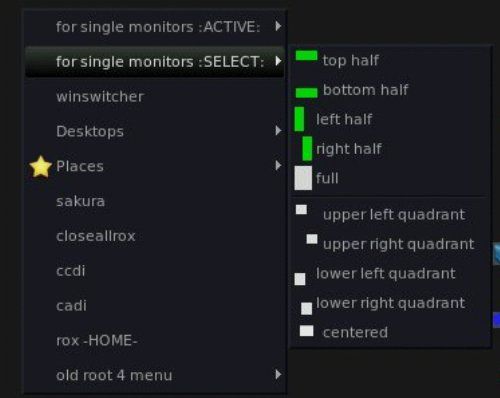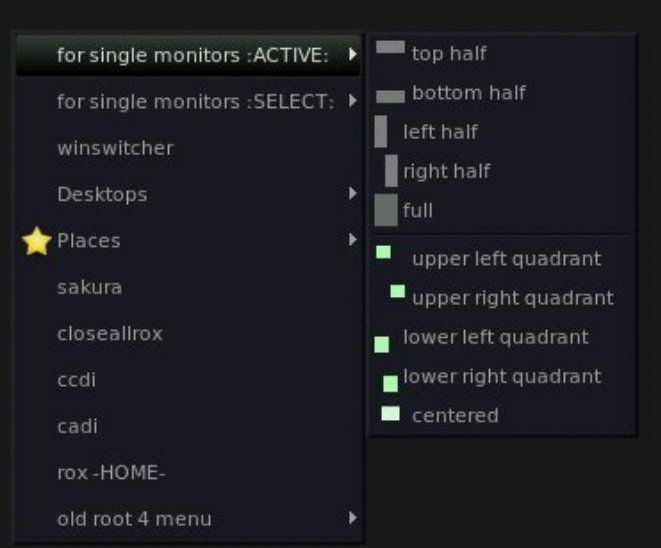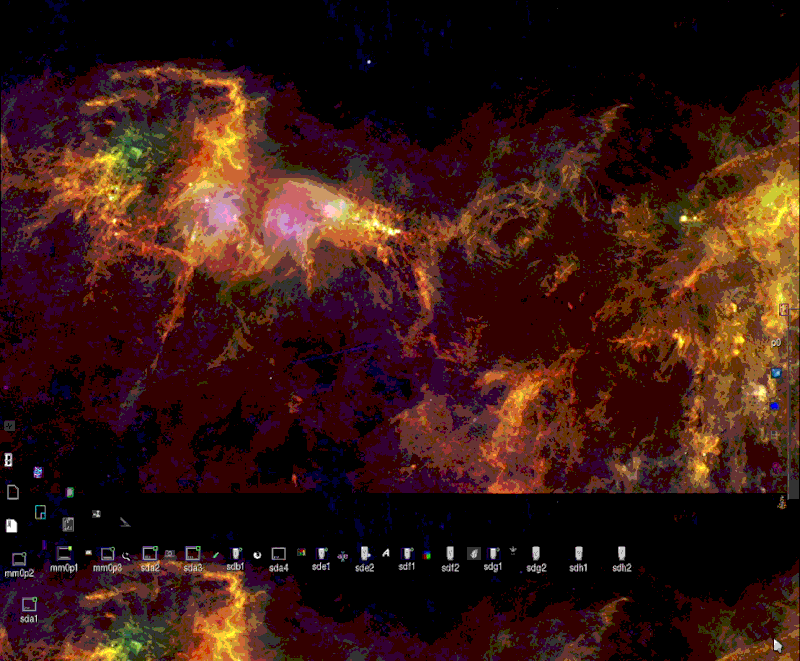just put together a couple of pups that use most of what's been developed here.
it actually includes copies of desktop files and scripts (two by mochi (speeddials and winswitcher) are 1 and 2) in the applications folder renamed and prepended with numbers. you have to remember the forward slash or to use the arrow key or the speed dial function will just shoot you out of the folder altogether. and too many loaded in front as speed dials could end up taking longer to access than the lettered ones....you could also copy and rename the items in the folder to make access easier by controlling their placement/sort order.