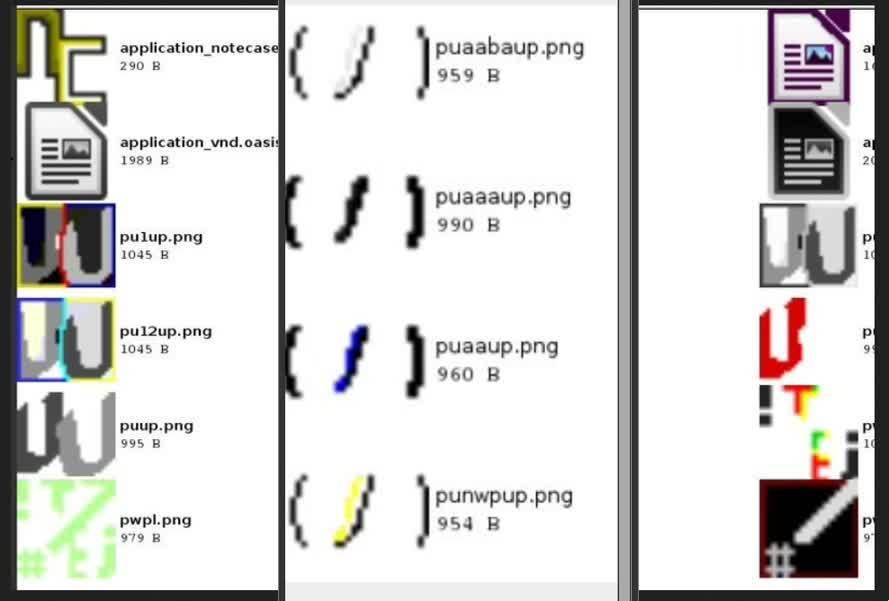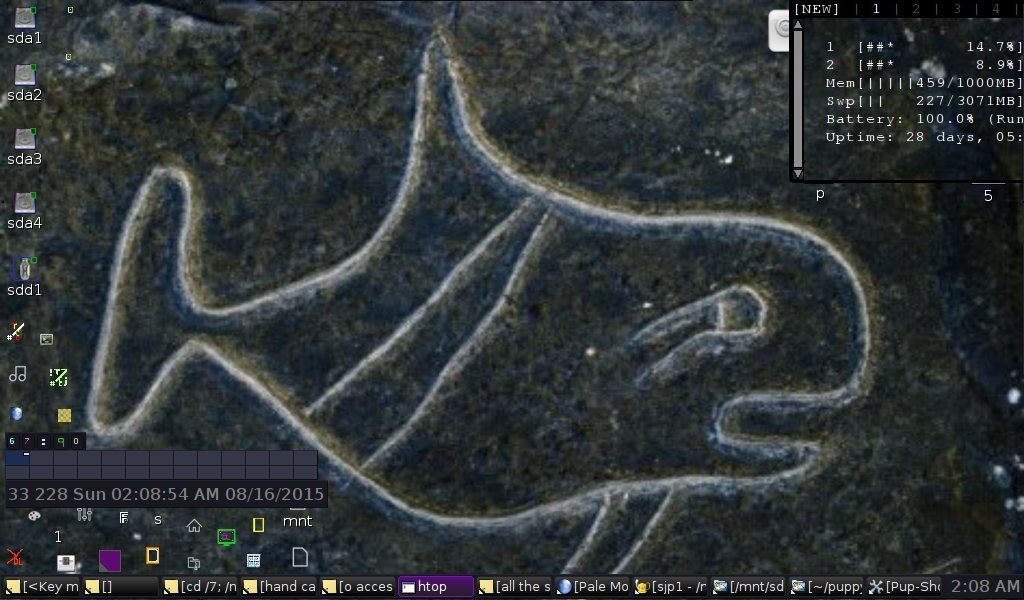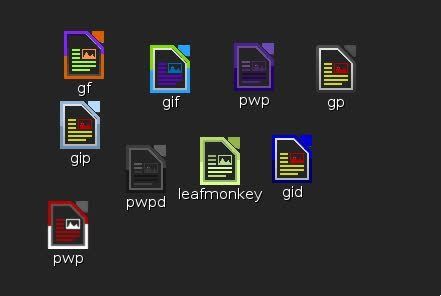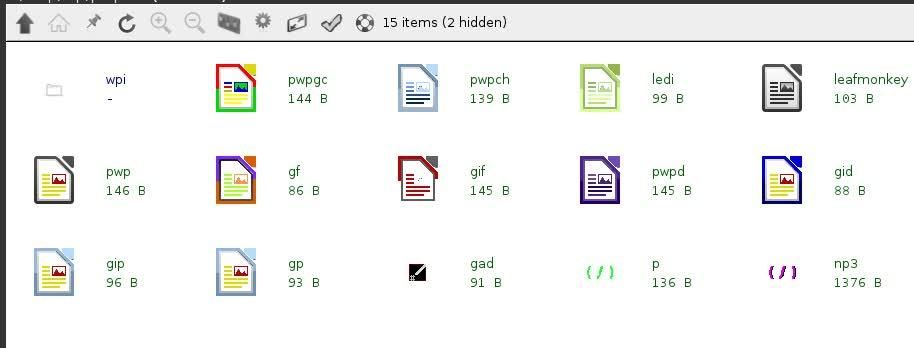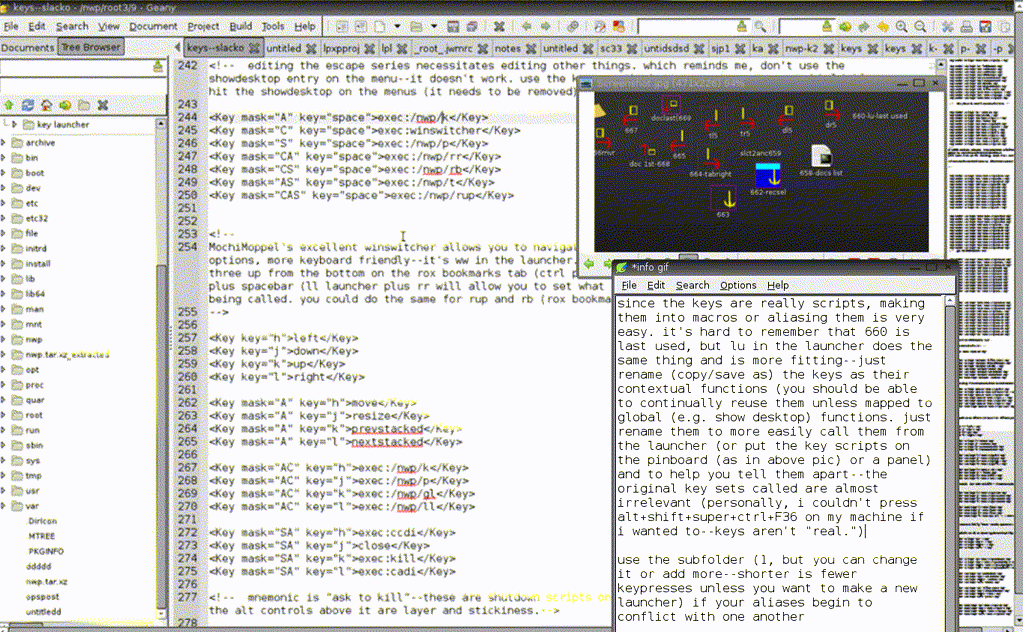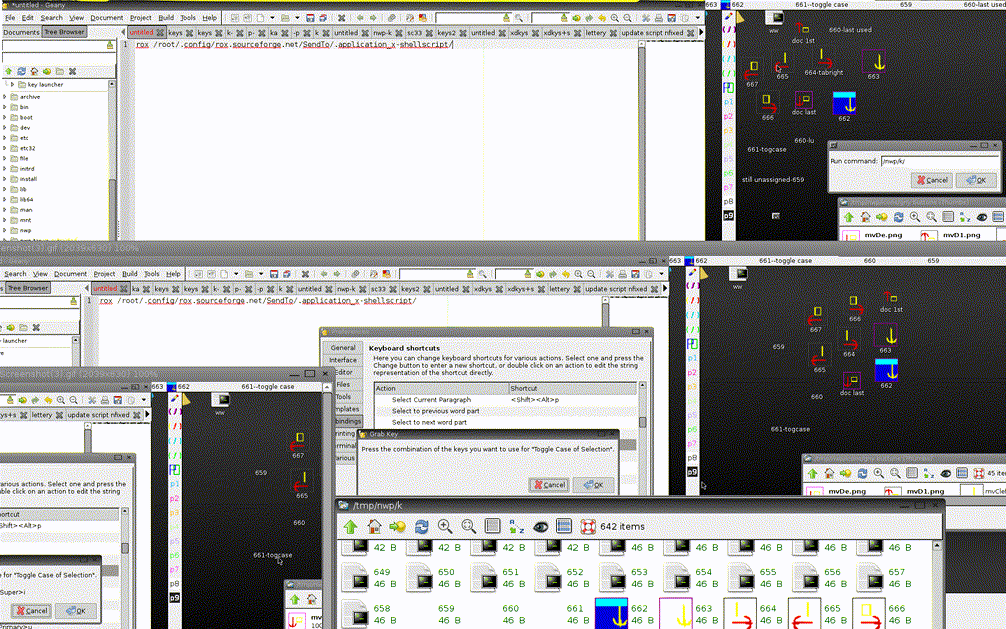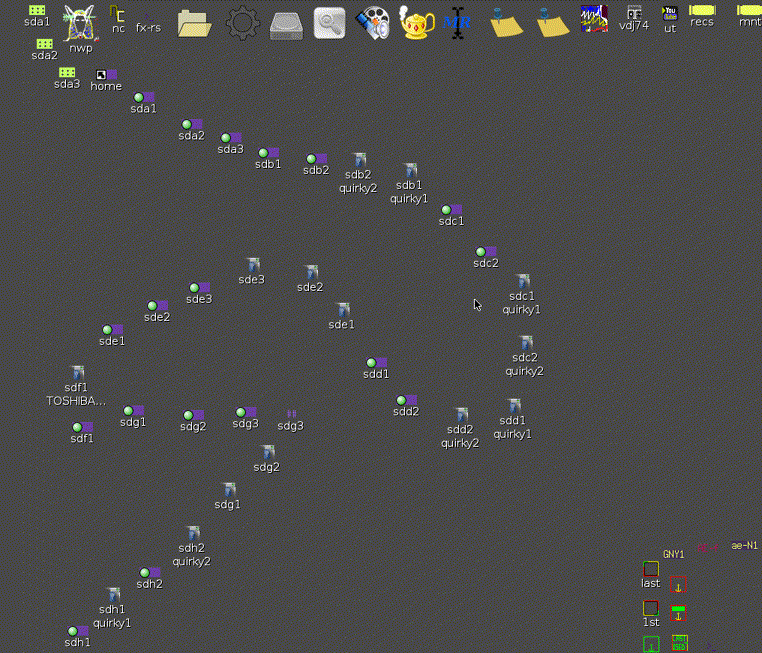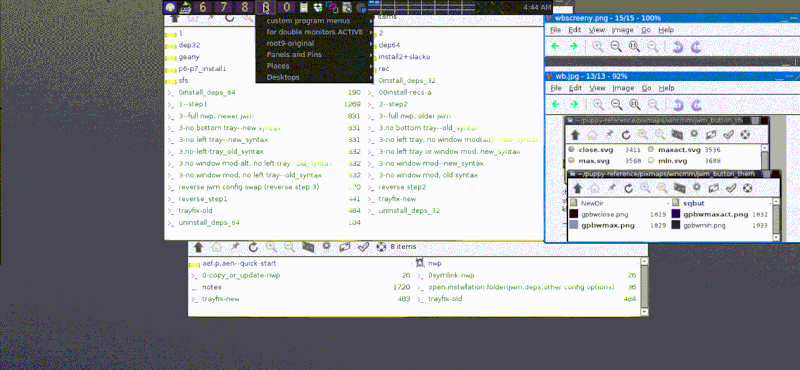from http://www.murga-linux.com/puppy/viewto ... 361#860361.Puppus Dogfellow wrote:from http://www.murga-linux.com/puppy/viewto ... 360#860360Puppus Dogfellow wrote:puup!.tar.gz (19kb)
also in xz flavor: puup!.tar.xz(17kb)
from the readme:
good to know: most browsers can save as pdf it seems.a minimalistic word processor that uses built in apps (text editors and browsers). copy the nwp directory to /; requires xdotool and dash (full nwp requires aemenu and wmctrl as well). use shift plus spacebar or something else that's easily pressed to launch the launcher. I give you pu(/)up! (actually, i think it's pretty good). anyway, here's the newest update and documentation:
all wp codes launch paste and place version of nwp commands rather than the highlight and apply versions. included nwp commands:
bb -- bold
bb2 -- span tags for bold fonts or other, non default font choices (bold tags don't appear to work though the nwp's underlining and italics tags show the expected results). default is for monospace, same as po1, po2, po4 (the latter two are templates, po1 is an xdotool "spit this code" script/a backup of the main (monospace) template).
book -- older version of one of the docs--customize if you like
bpo -- open the default template files in a browser so you can see the line spacing, highlighting, etc. use gpo to edit what the command calls and what browser gets opened
bq -- block quote tags
f - findnrun, optional but recommended
gpo -- open the browser, leafpad, and geany configuration files for the nwp word processor plus the default default templates in geany.# geany /nwp/po1 /nwp/po2 /nwp/po3 /nwp/po4 /nwp/po5 /nwp/po6 /nwp/gpo /nwp/lpo /nwp/bpo /nwp/bb2
h1-h6 -- print out tags for headings 1-6
her -- open the hr template in geany
herl -- open the hr template in leafpad
hero -- open the hr template in geany
hr -- print out hr tags
hr0 -- open the hr template in geany
hr0l -- open the hr template in leafpad
hr1 -- spit out hr doc template
hrl -- <hr> tag, 35%, grey left side
hrr -- <hr> tag, 10%, grey right side
hrt -- template for autopage breaks with hr tag. called by other scripts.
ii -- italics tags
link -- external form of the toc tags
lp -- launch leafpad
lpo -- leafpad /nwp/po2| leafpad /nwp/po4 /nwp/po5| leafpad /nwp/po6| leafpad /nwp/lpo (open the wp template files in leafpad; open the file that determines what leafpad opens
mono -- open monospace template with geany
mono1 -- spit out monospace doc template
monol -- open monospace template with leafpad
monot -- monospace template
np02 -- pu(/)up launcher (configured to begin with a highlighted /nwp/)
p -- pu(/)up launcher configured to start at the end of /nwp/
pb -- <par style="page-break-after: always"></par>
pba -- <par style="page-break-before: always"></par> (a=above)
po -- open po2
po1 -- print out an improved version of the preotry template
po2 -- (template--po1 without the mini-wait--use clone (under documents menu) or save as to preserve the file)
po3 -- geany /nwp/po4 /nwp/po5 /nwp/po6 /nwp/po2
po4 -- template as 14 pt monospace
po5 -- template as 14 pt sans
po6 -- template as 14 pt serif
pr -- print out paragraph tags
prc -- print out paragraph centered tags
prj -- print out paragraph justified tags
prl -- print out paragraph left tags
prr -- print out paragraph right tags
q -- cite tags
san1 -- spit out sans serif doc template
sans -- open sans template with geany
sansl -- open sans template with leafpad
sanst -- sans serif doc template
ser1 -- spit out serif doc template
serf -- open serf template with geany
serfl -- open serf template with leafpad
sert -- serif doc template
sub -- subscript tags
sup -- superscript tags
t -- launch terminal of your choice (delete/comment sakura and uncomment or add your choice)
toc and tic paste bookmark/hyperlink codes. good for tables of contents, master documents, etc. on the editing side, you can make bookmarks in geany with ctrl+m, which will also toggle it off. ctrl plus comma is previous bookmark, control plus period is next bookmark. the plugin for numbered bookmarks makes a list on the side panel (unless that's default and i can't just can't figure out how to work/access the plug in version):
tic -- tic same page template and anchor --new tab
tic1 -- external page or same or external file, no anchor -- same tab
tic2 -- external page or same or external file with anchor -- same tab
toc -- toc same page template and anchor, same tab (general bookmarks). look up your text editor's method for bookmarking for the edit text (also non formatted) view.
toc1 -- external page or same or external file, no anchor -- new tab
toc2 -- external page or same or external file with anchor -- new tab
to open files in geany at specific location, append :line#:column# to the file, i.e. geany /nwp/docs/file1:50:14
ul -- underline
v -- activate vtg
xp -- launch xpad/new xpad
------------------
templates:
#geany -i /nwp/templates/0 /nwp/templates/00 /nwp/templates/01 /nwp/templates/02 /nwp/templates/03 /nwp/templates/04 /nwp/templates/05 /nwp/templates/06 /nwp/templates/hero /nwp/templates/hr01 /nwp/templates/mono01 /nwp/templates/readme /nwp/templates/sans01 /nwp/templates/serf01
tip: use geany -i to open whole directories or other large batches of files each in their own instance of geany. save
tip two: right click on a blank space in a rox window, click new, customize, and then drag selected contents of the included templates window to the folder that popped up--you will now be able to make new docx, odt (these two if supported by your system's installed applications) nwp documents (four templates) with a right click in any rox folder.
tip 3: highlight and middle click in geany or highlight and drag to xpad or leafpad windows to gather paths for easy batch-launching in the future.
***
to get rid of the headers and footers that most browsers are set by default to use, file > print >options and alter the six boxes to your liking (method works for seamonkey, firefox, chromium. can't find print on dillo, haven't as yet tried palemoon or opera or ...).
pick a browser and editor to use--other than the vtg specific command and the two that call other programs, all these wp commands should work on pretty much anything.
........
dependencies: dash, xdotool
copy or symlink files to /nwp or /root/my-applications/bin.
(locations other than /nwp will need a few tweaks, though /root/my-applications/bin should be virtually effortless. off path locations for the folder of commands require additional tweaks to two other files...
***
also of potential use/interest:
while the underlining (ul), italics (ii) and other tags worked in all the browsers i tried, the bold tags worked in none, leading me to discover the span tag. this allows easy control of the default font for the document as a whole while also allowing for easy switching up of text size, color, format, etc. line spacing is set by your actual key presses--the pre tag makes sure what you do is what you get as far as how it's all laid out on the page, but you can swap spacing in sections or whole documents with the search and replace function (in geany--leafpad's a bit more limited, i think) and regular expressions (i.e. to switch single spacing to double, replace \n with \n \n--new to it, but i think it will work. choose whole document or selection, tick the "use regular expressions" box.) from http://www.murga-linux.com/puppy/viewto ... 113#860113
to take fullest advantage of the speed and simplicity of nwp and pu(/)up, the launcher should be given a shortcut such as shift plus space bar.
---p.dogfellow, 8/15
(double u instead of w because of the optional, yet to be released but you have it if you add this version of nwp to the last version and subsequent updates Utilities Pack, i.e. it's not just a Word Processor.)
for these spins it's just a drop in improvement pack--add to nwp, overwrite conflicts. if you know in advance rox's asking if it's okay to overwrite will get on your nerves (it shouldn't--i think there are fewer than ten conflicts) use spacefm for the move.
if you've gotten this far in this thread, you may already have /nwp and a launcher, so the same applies--just overwrite conflicts in the existing /nwp folder. if you want the launcher that says puup (maybe it says "pu(/)up" or "pu(/)up!"), you'll have to swap launchers (it's the same as the previous version apart from the name, though the folder has over eighty new files since the last update, i think).
copy or clone the launched templates to preserve them. the launcher will spit out replacements with mono1, ser1, san1, hr1 (alter these files to make your own templates).
to easily get a dual view of a document with the vtg, highlight some of the files you're working on and paste (middle click) in a geany document. add geany in front of the lot you want to open in tabs. copy the line and swap the geany for your choice of browser to open those same files in tabs with that program. open either with the vtg (alt+z or one of the menu or tray buttons), v in the launcher (with the previous pack), or by pasting the code into a terminal. refresh to see the updates/don't refresh to keep older versions and views hanging around/open the tabs in more than one window to create a time machine of versions (adapted fromhere.).
launcher requires dash.