using the fatdogarm distro.
It should only take a couple minutes by following these instructions
assuming that you have fatdog arm installed already and the software downloaded.
INSTRUCTIONS:
Download and install:
http://distro.ibiblio.org/fatdog/arm/pa ... rmhf-1.tbz
http://distro.ibiblio.org/fatdog/arm/pa ... rmhf-1.tbz
Make sure that the ethernet device is recognized and running --->
I put the following in my cmdline.txt file which is located in /mnt/mmcblk0p1/
Code: Select all
net=wired:eth0:dhcp___________________________________________________________
samba4-4.0.15-armhf-1.tbz has already been installed.
It is time to make a configuration file for samba to use.
Copy /etc/samba/smb.conf.default as smb.conf
Code: Select all
cd /etc/samba
cp smb.conf.default smb.confTo add two shares to the server, Donald and mine
Add to bottom of file smb.conf
Code: Select all
[Donald]
path = /root/my-documents
read only = no
[mine]
path = /root/puppy-reference
read only = nobut this isn't needed.
Code: Select all
[homes]
comment = Home Directories
browseable = no
writable = yesAfter making a change to smb.conf, Samba must be restarted
by starting two daemons nmbd and smbd
So I type each in the terminal to start each one
Code: Select all
root:~# nmbdCode: Select all
root:~# smbdCode: Select all
smbd: error while loading shared libraries: libtirpc.so.1:then you have forgotten to install libtirpc package.
Install and now 'smbd' can be launched in terminal without a terminal complaint.
I make a Samba user
Code: Select all
smbpasswd -a rootso I won't forget.
Note: A Samba user must also be a computer user.
To test my install I type 'testparm'
It should show that two shares are available to other computers, Donald and mine
Everything checked out fine so Samba is running correctly
Note that workgroup name might be important. I have read that
it should be the same as your windows workgroup name in some
versions of windows.??? In my computer installation it didn't matter.
Now I must find my raspberry pi computer's address on the network
Code: Select all
# ifconfig
eth0 Link encap:Ethernet HWaddr b8:27:eb:a8:cd:57
inet addr:192.168.1.101 Bcast:192.168.1.255 Mask:255.255.255.0
Alternative method to find address of raspberry pi computer :
I installed a free windows program Advanced IP Scanner
and clicked Scan button. My raspberry pi address is obviously
192.168.1.101 (see image below)
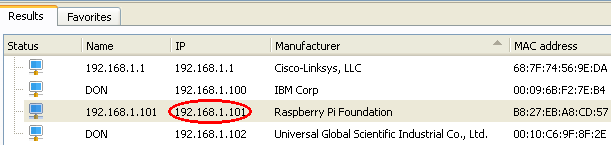
To find the raspberry pi's hostname type 'hostname' in terminal
The reply was 'fatdog64-d41'
Code: Select all
root:~# hostname
fatdog64-d41With this information I now went to my Windows XP computer.
I right clicked 'Network Places' and chose 'Search'
I filled in 'fatdog64-d41' (or fill in address number if you prefer)
(Samba username and password is needed to connect!!)
I saw that two shares were available. I selected 'Donald'
and made the connection.(See image)
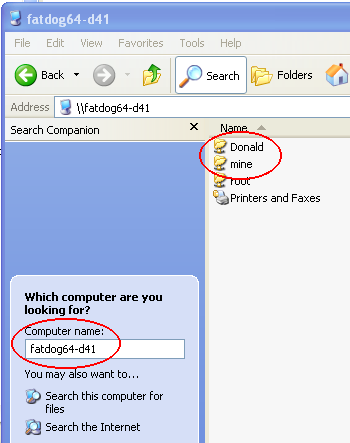
The file server was automatically recognized. Files can be created and changed by
either the linux and Windows user.
For more security you can modify the smb.conf file. There are
lots of sites that have sample files.
You can do a Windows network mapping if you want the drive to appear in
file manager open or save dialogs.
Click 'My Network Places'
Tools > Map Network Drive
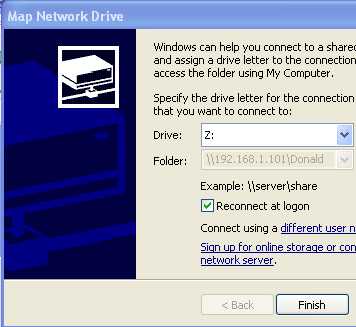
____________________________________________________________
The same server can be used by other linux installs along your network.
Now to connect the server to a linux computer...
I ran pnethood in Fluppy linux and saw the computer
'fatdog64-d41' listed. I just had to click the name and then click 'Show'
The Samba user is 'root'
The password is 'woofwoof'
The root folder is now accessible in Fluppy linux.
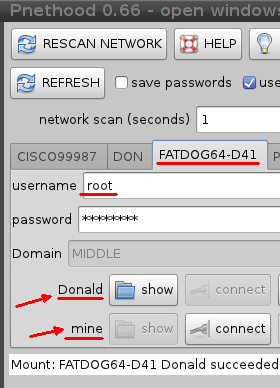
_____________________________________________________________
YASSM is the other popular method of connecting to a share:
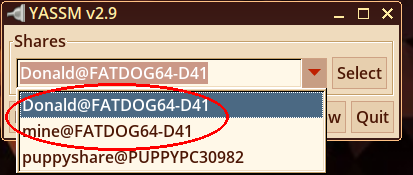
__________________________________________________
