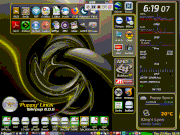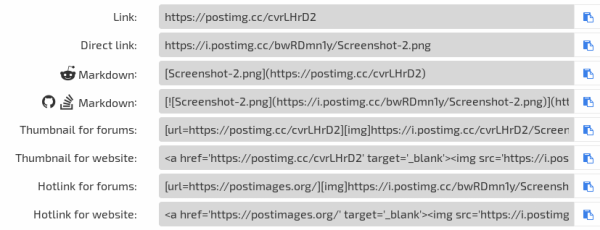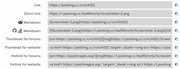Page 3 of 4
Posted: Sun 05 May 2019, 03:15
by jp734
after messing with it some more, again the TeamViewer Agreement window shows up for a few seconds and disappears. This time though I got a new error message.
QXcbIntegration: Cannot create platform OpenGL context, neither GLX nor EGL are enabled
Failed to create OpenGL context for format QSurfaceFormat (version 2.0, options QFlags(), depthBufferSize -1, redBufferSize -1, greenBufferSize -1, blueBufferSize -1, alphaBuffersize 8, stencilBuffferSize -1, samples -1, swapBehavior 0, swapInterval 1, profile 0)
Aborted
Posted: Tue 14 May 2019, 12:51
by jp734
UPDATE:
Reinstalling some libraries took care of the GLX and EGL problem but unfortunately led to another one. This time I got "segmentation fault". So I tried pfix=ram to have a fresh start of puppy and installed TV14 and required libraries. Same "segmentation fault" result
Now I have bunsenlabs installed on my pc as well. Tried installing the same TV14 installation file used in puupy, and TV14 worked the first time without installing libraries.
Not sure what built-in package is getting in conflict with TV14. For now will switch OS if I need to use TV
Posted: Wed 15 May 2019, 15:59
by RedQuine
@ jp734
I've successfully installed and run it in BionicPup64. Rather than downloading it from the TeamViewer site, I used Scottman's excellent GPkgdialog. This installs TeamViewer from the repo, along with all its dependencies (there are heaps of them!).
You didn't mention which Puppy you were using, but you may well have GPkgdialog installed. Have a look under the Setup menu, and if it's not there, try Desktop > JWMDesk Manager. On the Menu tab, go to Item Editor and check under Setup there. (In BionicPup64 at least, GPkgdialog has been hidden by default, but if you click on it in Item Editor, it will unhide it.)
Give us a shout if you need any further help with it.

Posted: Thu 16 May 2019, 13:24
by jp734
Thanks RedQuine. I'll check next time I have some spare time. I'm using Xenial 7.5.
Posted: Thu 16 May 2019, 21:51
by jp734
Found GPkgDialog Package Manager and ran. updated database but teamviewer does not appear on the list
Posted: Fri 17 May 2019, 08:15
by RedQuine
In that case, you might need to add the repo manually. Which Puppy are you using, and is it 32- or 64-bit?
Posted: Fri 17 May 2019, 11:04
by jp734
Xenial 7.5 64 bit
Posted: Sat 18 May 2019, 12:15
by RedQuine
I've now tried installing it in Xenial, but without success. Sorry!
On closer inspection, Teamviewer 14 isn't working properly in Bionic either. I can't sign in, so I can't access the secure connections I've set up for friends and family members (which is why I use it in the first place).
I'll keep rummaging for solutions and let you know if I get anywhere.
Posted: Sat 18 May 2019, 22:38
by jp734
Thanks. Appreciate you taking the trouble. Maybe I'll try BionicPup64 and see how it goes.
TeamViewer web plugin
Posted: Sun 19 May 2019, 21:47
by gjuhasz
RedQuine wrote:Teamviewer 14 isn't working properly in Bionic either.
I'll keep rummaging for solutions and let you know if I get anywhere.
Did you try the chrome web plugin?
https://chrome.google.com/webstore/deta ... bejikcmkfo
Version 14.0.47319. Works with many chromium-based browsers.
Have fun!
Regards,
gjuhasz
Posted: Mon 20 May 2019, 00:56
by jp734
I've heard of the chrome remote desktop plugin but honestly haven't tried. Maybe one day. It's just hard to introduce new programs to people who are not computer savvy and start training from the beginning. With TV, they are already familiar with everything.
Anyways, tried bionicpup today and got teamviewer installed and working. The only thing though is, it is version 14.1.3399. We use 14.2.8352 and wasn't sure if it will work, so I extracted the installation file downloaded from teamviewer website and saved in a folder. Created a script and....IT WORKED!
So I went from no TV working to having two versions.

---- Plus all the SFS and other programs I used in Xenial 7.5 including Brother printer/scanner work. Safe to say I'm going to be a BionicPup user for a good while and it has that CLASSIC jwm UI.
Re: TeamViewer web plugin
Posted: Mon 20 May 2019, 18:25
by RedQuine
I'd forgotten about the Chrome plugin. Thanks for the reminder, gjuhasz!
The only thing I couldn't do with the desktop version was sign in to access saved PCs. Using the web plugin with Iron, I was able to access them no problem. It's also a fair bit lighter than the desktop version as it doesn't require all those dependencies (although it's still quite hefty for a web app).
Posted: Thu 23 May 2019, 17:36
by Mike Walsh
@ gjuhasz:-
Thanks for the info about the web-app. I wasn't even aware this existed; it's a far easier way, for those of us who are regular Chrome/Chromium/Iron/Slimjet users, of getting TeamViewer running.....without all the messing about with Qt5.
And of course, this one'll keep itself up-to-date!
I've done my usual workaround, of turning it into a 'standalone' desktop app, by using the unique Chrome app 'code' in a script in /root/my-applications/bin, accessed via a .desktop entry to give me a standard Menu entry.
Click on the MenuEntry, and seconds later, the 'web-app' fires-up by itself on the desktop:-
[Click to enlarge]
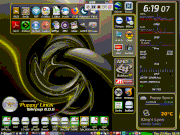
Nice one. Cheers, gjuhasz!
Mike.

Posted: Thu 23 May 2019, 18:43
by fredx181
Hi Mike,
Off-topic question, how you get the small image in your post and the "click to enlarge" thing ?
Is that a feature available from postimg.cc or could it be possible also when adding a "[img]" link to a https address from e.g. google-drive or dropbox ?
Thanks, Fred
Posted: Thu 23 May 2019, 21:53
by Mike Walsh
Hallo, Fred!
Actually, that's rufwoof's doing ('discovery', I suppose you could call it).
I always used to use Imgur for my image-sharing. Just over a year ago, they decided to 'upgrade' the front-page, and nothing was working properly.....at all. Much of the time, the site was completely unresponsive. It went on for so long that I got fed-up waiting for things to return to normal, so I looked around for another image host.....and switched to PostImage.
rufwoof posted a reply to a thread I'm participating in, earlier on today, and used one of these 'clickable' thumbnails. I, too, was curious as to how he'd managed it, so I clicked on the 'Quote' button to bring up the text of his post, in order to take a gander at the URL 'code'. I realised it was PostImage as soon as I clicked on it to see it in more detail, and thought'A-HA. I
like this...!'
These are the PostImage sharing options:-
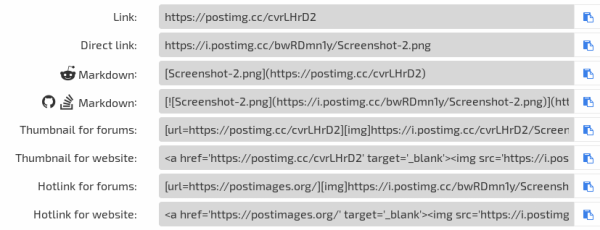
Normally, I use 'Direct link', and ensure the image is the right size for the forum before I post it. The URL for this image in 'clickable thumbnail' mode looks like this:-
Code: Select all
[url=https://postimg.cc/t17D7NpB][img]https://i.postimg.cc/t17D7NpB/image-97.png[/img][/url]
.....which when put to use, gives this result (this is the 'Thumbnail for forums' option, for the image shown in the options above):-
[Click to enlarge]
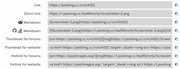
It works just as well with GIFs as it does with static images.
Whether it's specific to PostImage, I don't know. I haven't used Imgur for ages, but I vaguely recall they had a whole bunch of similar options.....though whether the URL layout was the same, I can't say. I suspect this kinda thing ought to work with most image hosts, whatever the provider's usual method of delivery.
Mike.

Posted: Thu 23 May 2019, 21:58
by RedQuine
Mike Walsh wrote:@ gjuhasz:-
I've done my usual workaround, of turning it into a 'standalone' desktop app, by using the unique Chrome app 'code' in a script in /root/my-applications/bin, accessed via a .desktop entry to give me a standard Menu entry.
Fantastic idea, Mike! Could I beg you for the script, or instructions on how to do it myself please?

Posted: Thu 23 May 2019, 22:32
by Mike Walsh
@ RedQuine:-
RedQuine wrote:Fantastic idea, Mike! Could I beg you for the script, or instructions on how to do it myself please?

You can have
both, mate. Here's the actual 'launch' script, which runs from /root/my-applications/bin:-
Code: Select all
#!/bin/sh
#
# Fire up TeamViewer web app
#
/usr/share/iron/chrome --user-data-dir=/usr/share/.config/iron --no-sandbox --profile-directory=Default --app-id=oooiobdokpcfdlahlmcddobejikcmkfo --disable-infobars
(Don't take the above directory locations literally; I run a 'shared' copy of Iron 69 from a remote partition, which is located in/sym-linked to /usr/share. The .config directory is also in the same directory.....I use a load of non-standard locations for a whole range of things..!
Suffice it to say you need to call the executable and specify the 'user-data-dir', just as you would with any Chromium-based browser's wrapper-script.)
For details/instructions, see
this thread from around 18 months back, when I was first exploring the wonderful world of Chrome 'web-apps', and the process for creating your own.
Chrome itself will no longer permit you to do this, but that's Google's limitation; the Chromium browser (where Google get Chrome's code from), and all the Chromium 'clones', still allow the process. The 'formula' for how to put it all together and get the 'launcher script' created is, I think, about 6-7 posts in. The thing to remember is that every 'web-app' created will have its own, unique, 32-character 'identifier' (the 'app-id').....but that 'identifier' will remain the same, regardless of which browser 'clone' you actually use to open it with.
Hope that helps.
Mike.

Posted: Fri 24 May 2019, 16:23
by fredx181
Mike Walsh wrote:rufwoof posted a reply to a thread I'm participating in, earlier on today, and used one of these 'clickable' thumbnails. I, too, was curious as to how he'd managed it, so I clicked on the 'Quote' button to bring up the text of his post, in order to take a gander at the URL 'code'. I realised it was PostImage as soon as I clicked on it to see it in more detail, and thought'A-HA. I like this...!'
Ah, thumbnail, feature from postimg.cc, thanks Mike, looks like it's not possible with a dropbox link, although I didn't really investigate (yet).
Fred
Posted: Fri 24 May 2019, 20:06
by RedQuine
Mike Walsh wrote:
/usr/share/iron/chrome --user-data-dir=/usr/share/.config/iron --no-sandbox --profile-directory=Default --app-id=oooiobdokpcfdlahlmcddobejikcmkfo --disable-infobars
Ah....! Suddenly, it all makes sense.

That seems to work beautifully. I still can't access my Computers & Contacts the way I used to (with a clickable list of the PCs I'd already set up), but I can do that on the management console in the browser when required. Meanwhile, the desktop app provides a great quick fix for quick fixes (or at least a quick way to find out what the other person's squealing about).
Cheers for that! I'm off to play with the rest of my Chrome apps now. I may be some time........
Posted: Tue 03 Sep 2019, 18:56
by djfedup
Apologizes for resurfacing this issue, but will the chrome-app give its users an ID for other teamviewer users to connect to it?
I am currently using BionicPup, and not only does it not give me an ID or password, it also will not allow me to log in. Does anyone else have this same issue?
In other words, is anyone successfully using Teamviewer 14 on BionicPup 8.0 with no ID, password or login issues, and is able to get an ID and password?
Thanks everyone.