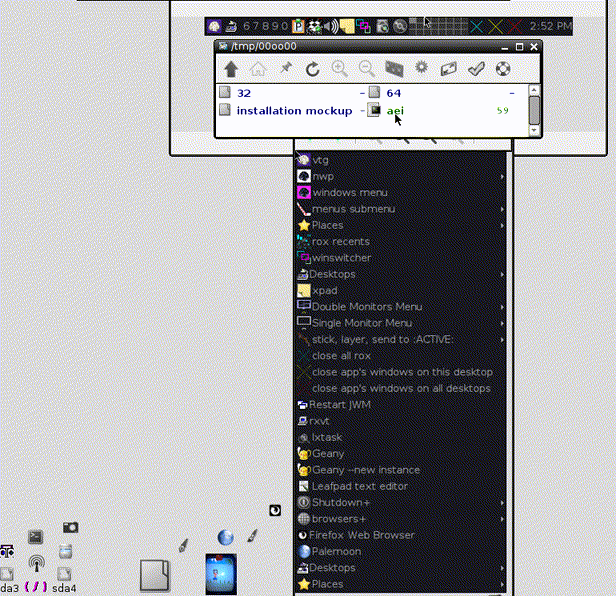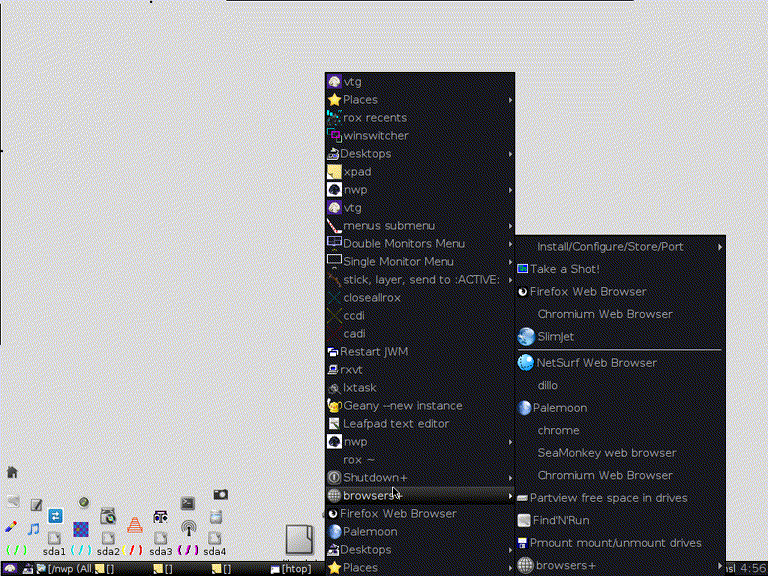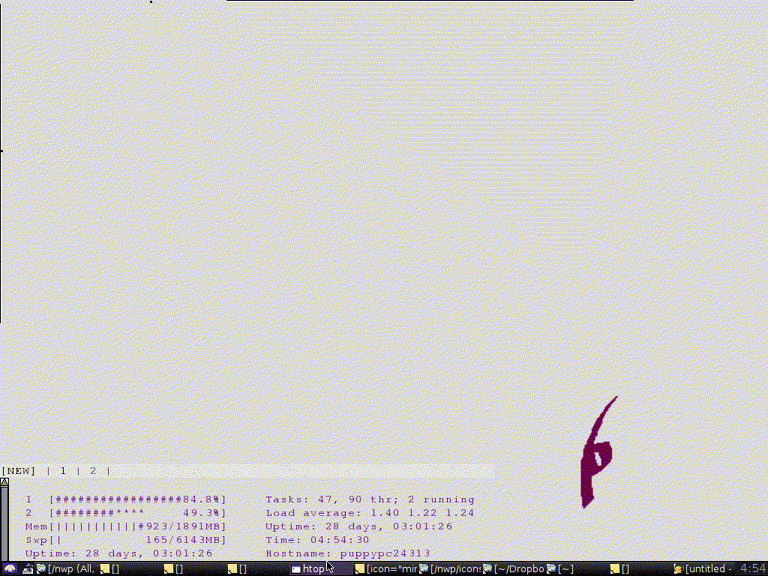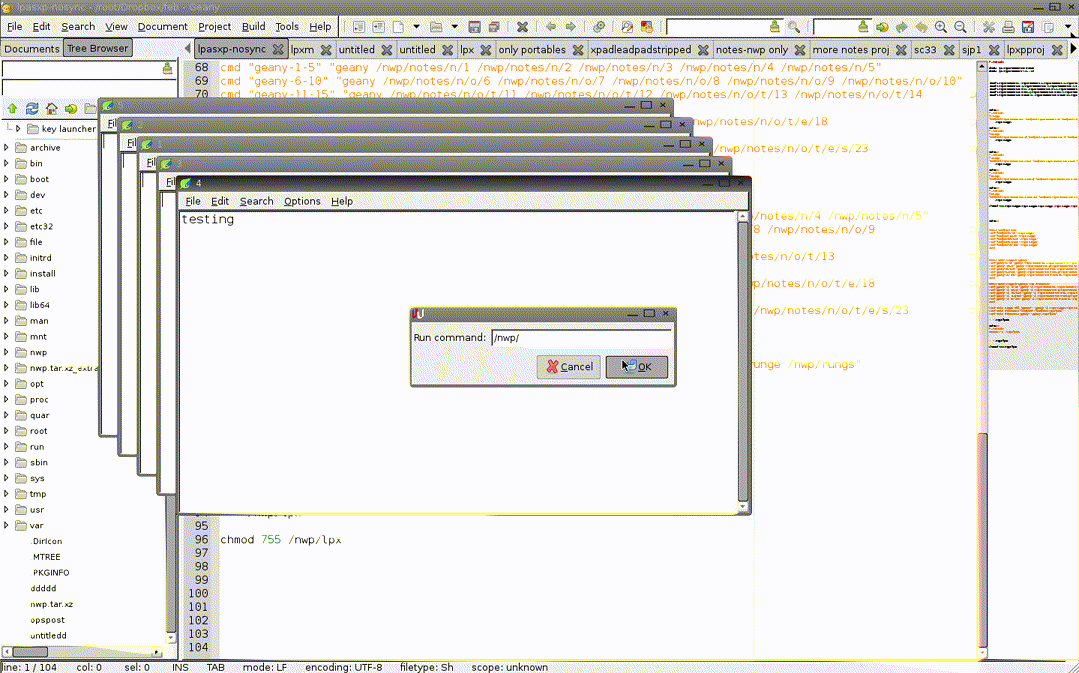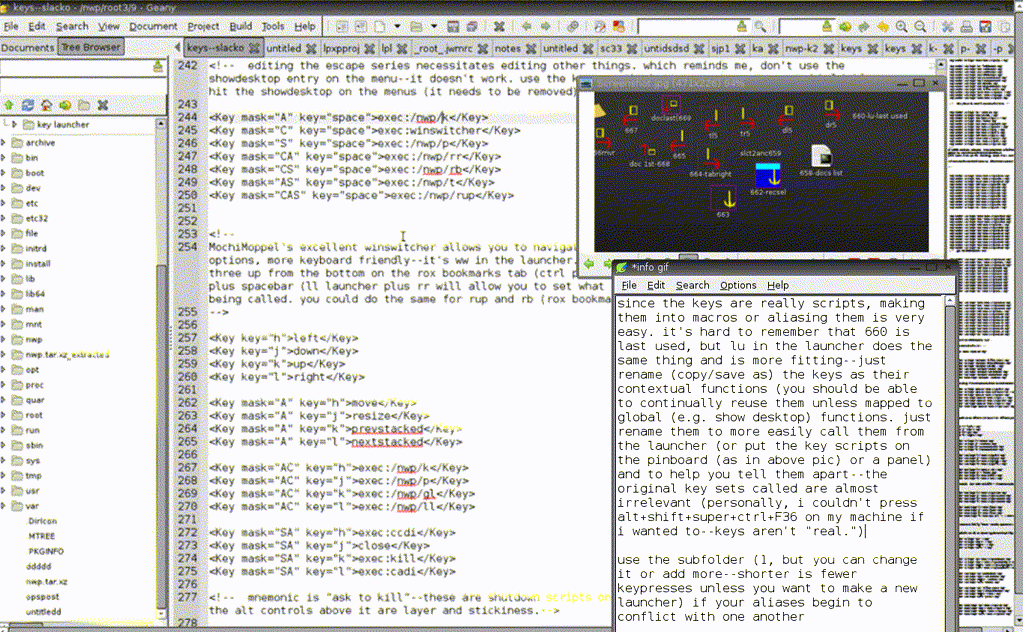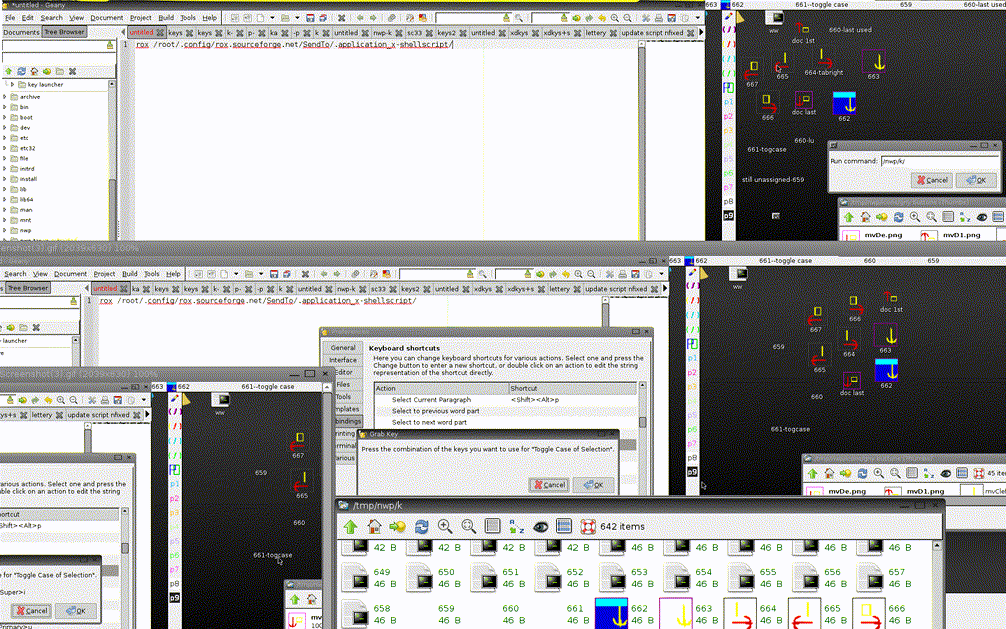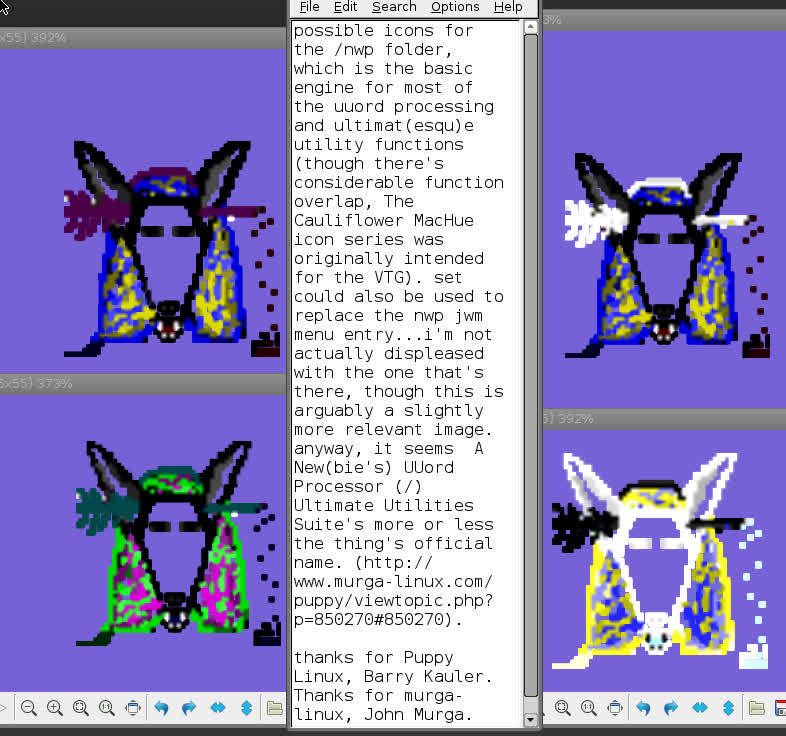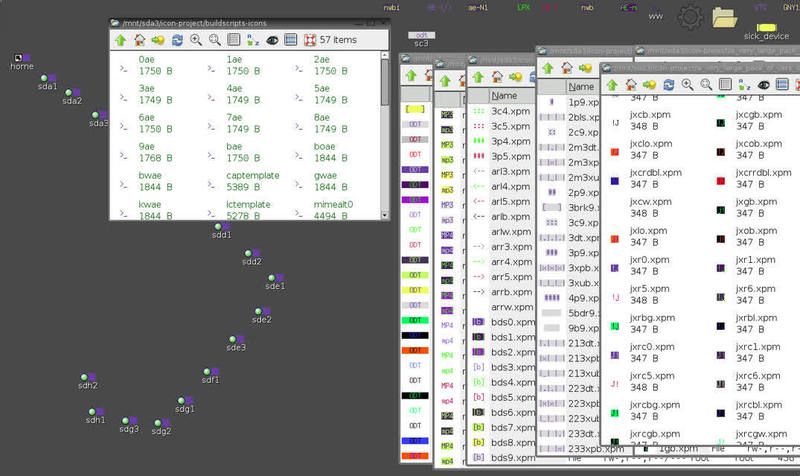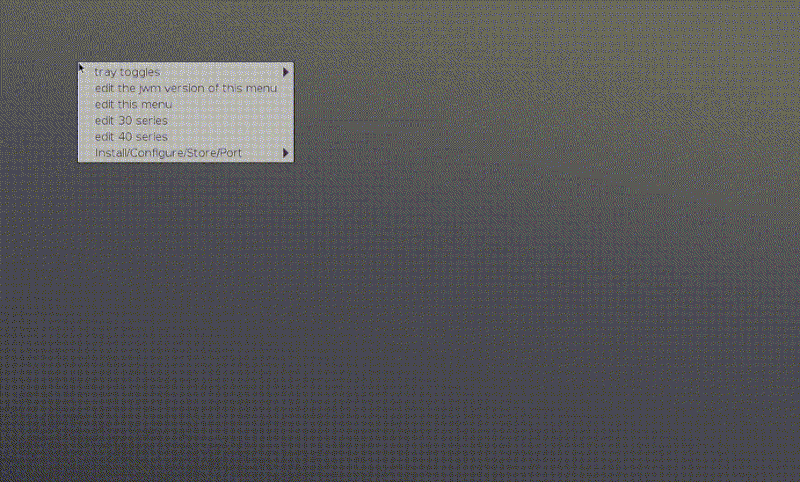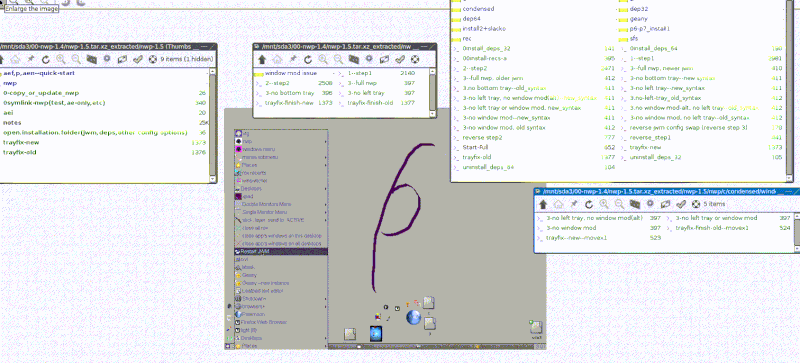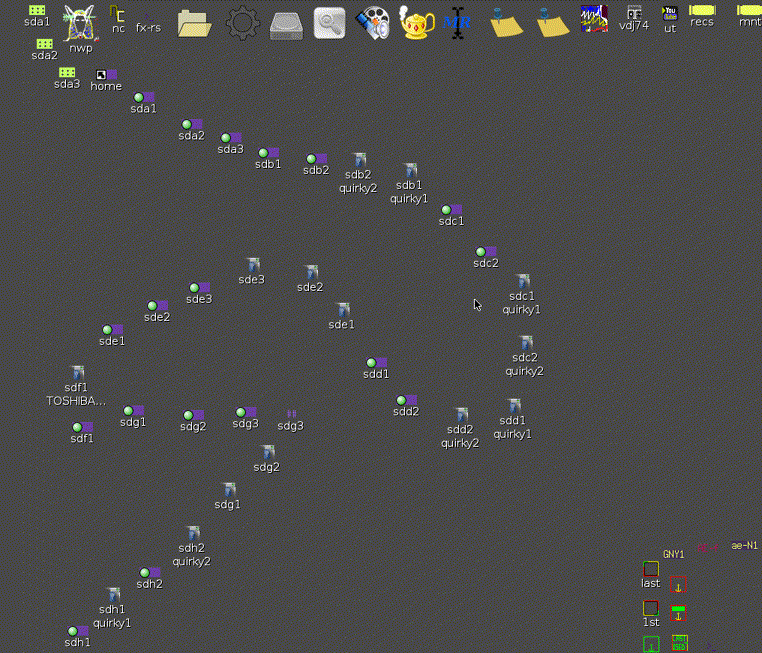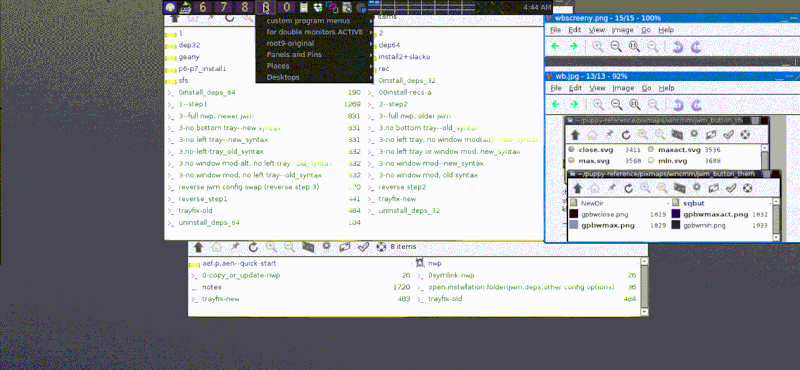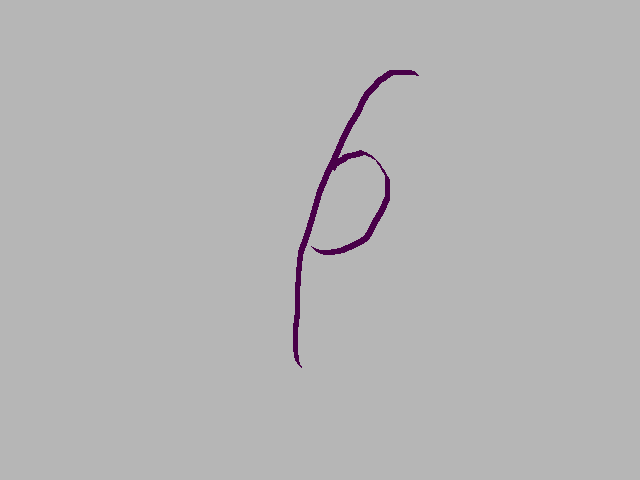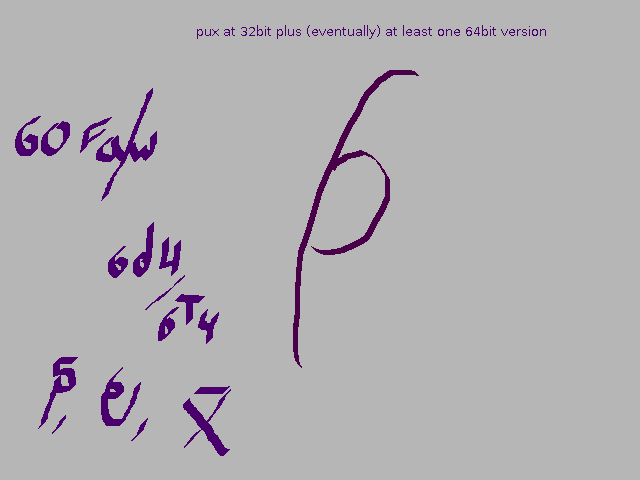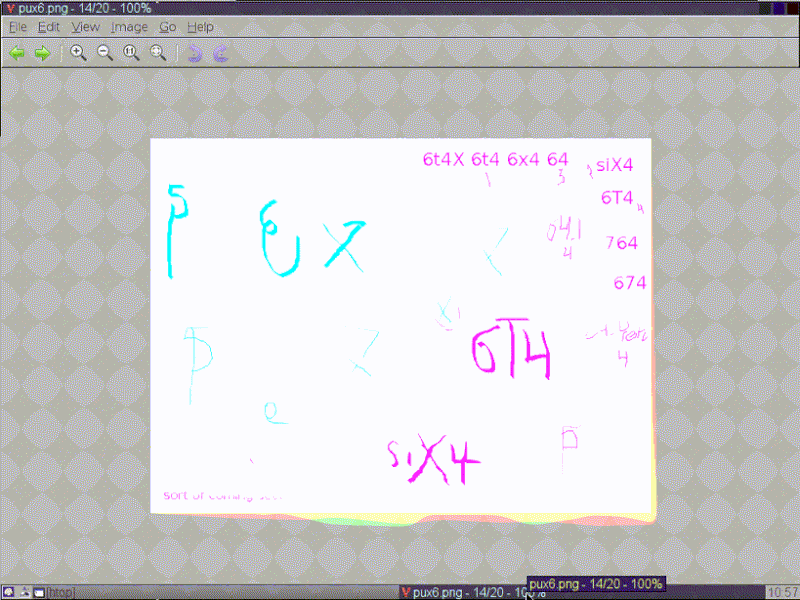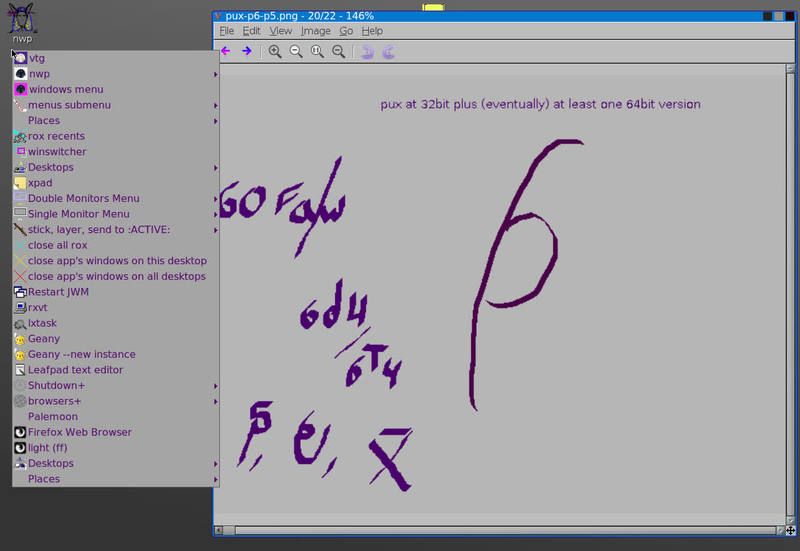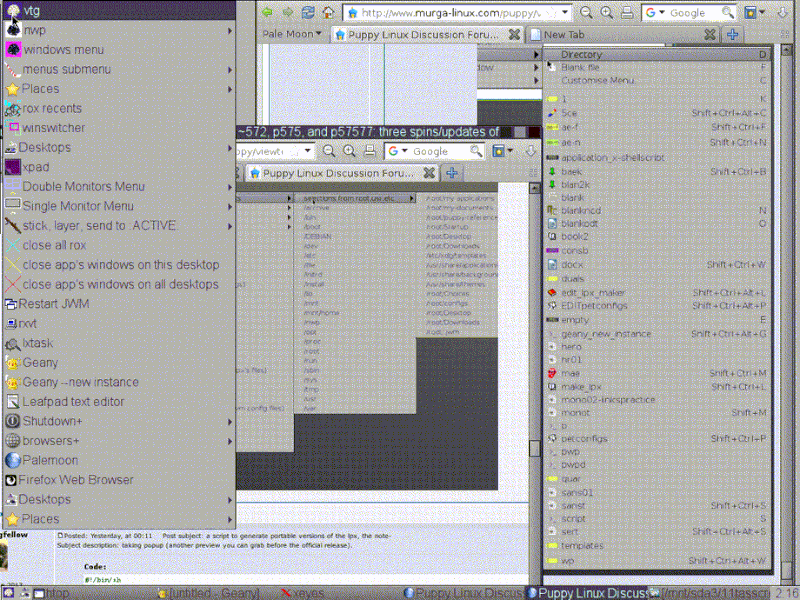a few configuration updates, but not much change apart from a bug fix or two. it seems choosing one fewer command for inserting files cost the ability to use the geany ten config quick switch--the newer version of the install scripts leave jwmrc in /etc alone apart from the commented out tray. main insert now goes on jwmrc-personal (which is what the config switch commands call/swap). documentation improvements, a quick way to get your rox filer to allow letter key shortcuts for right click functions (http://www.murga-linux.com/puppy/viewto ... 678#876678, if you don't feel like checking out included instruction file or waiting until you get to the quote at the end post), some fixes to a few of the scripts in nwp (elp and sehd off the top of my head; xdotool needs double quotes if you want a manual fix of sehd--ll in the launcher, sehd, just swap out single quotes for doubles).
added some scripts for config help:
config help:
joop - open jwm and nwp config files (mtk and keys series, jwmrc tray, personal, and the one in /etc.)
joopf - joop plus the three scripts immediately following this one
root9 - default set of 9 menus
root10 - same as above for root1 (left click, alt plus 1) menu, but the others are generally just the desktops slot or blank
root9b - open up nine blank menu templates (adjust mtk2's includes line).
the new install scripts:
Code: Select all
#---------------------------
#!/bin/sh
# 390x1 -- version for top tray, nine menus, regular bottom tray moved over a pixel
# mbm activates MochiMoppel's bookmark script, which will put your rox bookmarks on a jwm submenu
cp /nwp/ww /root/my-applications/bin/ww
cp /nwp/f /root/my-applications/bin/f
cp /nwp/t /root/my-applications/bin/t
cp /nwp/p /root/my-applications/bin/p
cp /nwp/rr /root/my-applications/bin/rr
cp /nwp/w11 /root/my-applications/bin/w11
chmod 755 /nwp/ww /root/my-applications/bin/w11
chmod 755 /nwp/ww /root/my-applications/bin/ww
chmod 755 /nwp/f /root/my-applications/bin/f
chmod 755 /nwp/t /root/my-applications/bin/t
chmod 755 /nwp/p /root/my-applications/bin/p
chmod 755 /nwp/rr /root/my-applications/bin/rr
chmod 755 /nwp/ch /nwp/p /nwp/ll /nwp/gl /nwp/chab /nwp/rl
sed -i 's/<Include>\/root\/.jwmrc-tray<\/Include>/<!-- <Include>\/root\/.jwmrc-tray<\/Include>-->/' /etc/xdg/templates/_root_.jwmrc
sed -i 's/<JWM>/<JWM> \n <!--<Include>\/root\/.jwmrc-tray<\/Include>--> \n <Include>\/nwp\/root3\/9\/mtk3<\/Include>/' /root/.jwm/jwmrc-personal
#changed back to putting the mtk file in jwmrc-personal so the geany custom configuration shorts still function
#sed -i 's/<Include>\/root\/.jwmrc-tray<\/Include>/<Include>\/nwp\/root3\/9\/mtk3<\/Include>/' /etc/xdg/templates/_root_.jwmrc
sed -i 's/x="0"/x="1"/' /root/.jwmrc-tray
fixmenus
jwm -restart
/nwp/mbm
/nwp/joop
#added w11 to /root/my-applications/bin--enter into terminal to find out geometry of desktop's windows
# and what windows are on what desktop (12/12/15). use to make custom size and place scripts (open q5 in the launcher,
#pick something easier to remember to call it by, save as that name, plug in new coordinates--x,y,w,h follow the -e 0. swap ACTIVE for SELECT
# to have the cursor turn to cross hairs for next click. first line below is q5, second has the fields labeled and target switched from active to select.
#wmctrl -r :ACTIVE: -b remove,maximized_vert,maximized_horz && wmctrl -r :ACTIVE: -e 0,225,235,550,400
#wmctrl -r :SELECT: -b remove,maximized_vert,maximized_horz && wmctrl -r :SELECT: -e 0,x,y,w,h
#---------------------------
#!/bin/sh
#top and left trays added, nine menus added, bottom tray swapped:
# mbm activates MochiMoppel's bookmark script, which will put your rox bookmarks on a jwm submenu
#390
cp /nwp/ww /root/my-applications/bin/ww
cp /nwp/f /root/my-applications/bin/f
cp /nwp/t /root/my-applications/bin/t
cp /nwp/p /root/my-applications/bin/p
cp /nwp/rr /root/my-applications/bin/rr
cp /nwp/w11 /root/my-applications/bin/w11
chmod 755 /nwp/ww /root/my-applications/bin/w11
chmod 755 /nwp/ww /root/my-applications/bin/ww
chmod 755 /nwp/f /root/my-applications/bin/f
chmod 755 /nwp/t /root/my-applications/bin/t
chmod 755 /nwp/p /root/my-applications/bin/p
chmod 755 /nwp/rr /root/my-applications/bin/rr
chmod 755 /nwp/ch /nwp/p /nwp/ll /nwp/gl /nwp/chab /nwp/rl
sed -i 's/<Include>\/root\/.jwmrc-tray<\/Include>/<!-- <Include>\/root\/.jwmrc-tray<\/Include>-->/' /etc/xdg/templates/_root_.jwmrc
sed -i 's/<JWM>/<JWM> \n <!--<Include>\/root\/.jwmrc-tray<\/Include>--> \n <Include>\/nwp\/root3\/9\/mtk<\/Include>/' /root/.jwm/jwmrc-personal
#changed back to putting the mtk file in jwmrc-personal so the geany custom configuration shorts still function
#sed -i 's/<Include>\/root\/.jwmrc-tray<\/Include>/<Include>\/nwp\/root3\/9\/mtk<\/Include>/' /etc/xdg/templates/_root_.jwmrc
#sed -i 's/<RootMenu label="Menu" labeled="false" height="24" onroot="3">/<RootMenu label="Menu" labeled="false" height="24" onroot="3">\n<Include>\/nwp\/root3\/menu3<\/Include>\n<Include>\/nwp\/root3\/nwpmenujwm<\/Include>/' /etc/xdg/templates/_root_.jwmrc
fixmenus
jwm -restart
/nwp/mbm
#
#additional changes to root 3 commented out
#added w11 to /root/my-applications/bin--enter into terminal to find out geometry of desktop's windows
# and what windows are on what desktop (12/12/15). use to make custom size and place scripts (open q5 in the launcher,
#pick something easier to remember to call it by, save as that name, plug in new coordinates--x,y,w,h follow the -e 0. swap ACTIVE for SELECT
# to have the cursor turn to cross hairs for next click. first line below is q5, second has the fields labeled and target switched from active to select.
#wmctrl -r :ACTIVE: -b remove,maximized_vert,maximized_horz && wmctrl -r :ACTIVE: -e 0,225,235,550,400
#wmctrl -r :SELECT: -b remove,maximized_vert,maximized_horz && wmctrl -r :SELECT: -e 0,x,y,w,h
#---------------------------
#!/bin/sh
#392 -- top and left trays added, nine menus added, bottom tray swapped, two additional menus added to root3:
# mbm activates MochiMoppel's bookmark script, which will put your rox bookmarks on a jwm submenu
# nwp full
cp /nwp/ww /root/my-applications/bin/ww
cp /nwp/f /root/my-applications/bin/f
cp /nwp/t /root/my-applications/bin/t
cp /nwp/p /root/my-applications/bin/p
cp /nwp/rr /root/my-applications/bin/rr
cp /nwp/w11 /root/my-applications/bin/w11
chmod 755 /nwp/ww /root/my-applications/bin/w11
chmod 755 /nwp/ww /root/my-applications/bin/ww
chmod 755 /nwp/f /root/my-applications/bin/f
chmod 755 /nwp/t /root/my-applications/bin/t
chmod 755 /nwp/p /root/my-applications/bin/p
chmod 755 /nwp/rr /root/my-applications/bin/rr
chmod 755 /nwp/ch /nwp/p /nwp/ll /nwp/gl /nwp/chab /nwp/rl
sed -i 's/<Include>\/root\/.jwmrc-tray<\/Include>/<!-- <Include>\/root\/.jwmrc-tray<\/Include>-->/' /etc/xdg/templates/_root_.jwmrc
sed -i 's/<JWM>/<JWM> \n <!--<Include>\/root\/.jwmrc-tray<\/Include>--> \n <Include>\/nwp\/root3\/9\/mtk<\/Include>/' /root/.jwm/jwmrc-personal
#changed back to putting the mtk file in jwmrc-personal so the geany custom configuration shorts still function
#sed -i 's/<Include>\/root\/.jwmrc-tray<\/Include>/<Include>\/nwp\/root3\/9\/mtk<\/Include>/' /etc/xdg/templates/_root_.jwmrc
sed -i 's/<RootMenu label="Menu" labeled="false" height="24" onroot="3">/<RootMenu label="Menu" labeled="false" height="24" onroot="3">\n<Include>\/nwp\/root3\/menu3<\/Include>\n<Include>\/nwp\/root3\/nwpmenujwm<\/Include>/' /etc/xdg/templates/_root_.jwmrc
/nwp/mbm
fixmenus
jwm -restart
#added w11 to /root/my-applications/bin--enter into terminal to find out geometry of desktop's windows
# and what windows are on what desktop (12/12/15). use to make custom size and place scripts (open q5 in the launcher,
#pick something easier to remember to call it by, save as that name, plug in new coordinates--x,y,w,h follow the -e 0. swap ACTIVE for SELECT
# to have the cursor turn to cross hairs for next click. first line below is q5, second has the fields labeled and target switched from active to select.
#wmctrl -r :ACTIVE: -b remove,maximized_vert,maximized_horz && wmctrl -r :ACTIVE: -e 0,225,235,550,400
#wmctrl -r :SELECT: -b remove,maximized_vert,maximized_horz && wmctrl -r :SELECT: -e 0,x,y,w,h
#---------------------------
#!/bin/sh
# 390r -- version with more 2 minimalistic 9 menu sets available but commented out. joop opens files for editing. three custom trays--you lose the stock bottom tray.
# mbm activates MochiMoppel's bookmark script, which will put your rox bookmarks on a jwm submenu
#root9, root9b, and root10 in the main launcher open the main nwp 9 menu set and both reduced nine menu sets. adjust mtk2(opened by joop) to match your choice.
#joopf (joop full) opens joop plus the three 9 menu sets
cp /nwp/ww /root/my-applications/bin/ww
cp /nwp/f /root/my-applications/bin/f
cp /nwp/w11 /root/my-applications/bin/w11
chmod 755 /nwp/ww /root/my-applications/bin/w11
cp /nwp/t /root/my-applications/bin/t
cp /nwp/p /root/my-applications/bin/p
cp /nwp/rr /root/my-applications/bin/rr
chmod 755 /nwp/ww /root/my-applications/bin/ww
chmod 755 /nwp/f /root/my-applications/bin/f
chmod 755 /nwp/t /root/my-applications/bin/t
chmod 755 /nwp/p /root/my-applications/bin/p
chmod 755 /nwp/rr /root/my-applications/bin/rr
chmod 755 /nwp/ch /nwp/p /nwp/ll /nwp/gl /nwp/chab /nwp/rl
sed -i 's/<Include>\/root\/.jwmrc-tray<\/Include>/<!-- <Include>\/root\/.jwmrc-tray<\/Include>-->/' /etc/xdg/templates/_root_.jwmrc
sed -i 's/<JWM>/<JWM> \n <!--<Include>\/root\/.jwmrc-tray<\/Include>--> \n <Include>\/nwp\/root3\/9\/mtk2<\/Include>/' /root/.jwm/jwmrc-personal
#changed back to putting the mtk file in jwmrc-personal so the geany custom configuration shorts still function
#sed -i 's/<Include>\/root\/.jwmrc-tray<\/Include>/<Include>\/nwp\/root3\/9\/mtk2<\/Include>/' /etc/xdg/templates/_root_.jwmrc
fixmenus
jwm -restart
/nwp/mbm
/nwp/joop
#added w11 to /root/my-applications/bin--enter into terminal to find out geometry of desktop's windows
# and what windows are on what desktop (12/12/15). use to make custom size and place scripts (open q5 in the launcher,
#pick something easier to remember to call it by, save as that name, plug in new coordinates--x,y,w,h follow the -e 0. swap ACTIVE for SELECT
# to have the cursor turn to cross hairs for next click. first line below is q5, second has the fields labeled and target switched from active to select.
#wmctrl -r :ACTIVE: -b remove,maximized_vert,maximized_horz && wmctrl -r :ACTIVE: -e 0,225,235,550,400
#wmctrl -r :SELECT: -b remove,maximized_vert,maximized_horz && wmctrl -r :SELECT: -e 0,x,y,w,h-----------
setting shortcut keys for rox right click funtions
(and letting rox know it's possible)not all rox filers are set up to allow right click function activation by letter (they all seem to be able to do the speed dial by number part though). to enable the function in p6 or any other pup that doesn't seem to be able to set letters for the right click options, enter the following into a terminal (will restart x):regarding rox, there is probably no faster way to navigate folders or create files than rox with short cuts set. right click to go to the create new file dialog and press a letter--now every time you are in a rox folder and press that letter, a copy of that document type will appear for you to retitle/save as in that location. ctrl+1-0 gives you speed dials to ten locations, ctrl+b is book marks (you can short cut open parent in new window to get a freebie bookmark/dual plane set up. you could also make a bookmark of a folder of symlinks to launchers, files, programs, directories, etc).
sed -i '1 i\gtk-can-change-accels = 1' /root/.gtkrc.mine; restartwm
if the terminal responds that the file doesn't exist, enter touch /root/.gtkrc.mine and rerun the previous command(s). delete the semicolon and restart command if you want the function ready to go but aren't in any particular mood to restart x.